If you need to track additional activities in your reports, Wyred Insights allows you to add new communication types to your settings. Here’s how to add these types to your system:
- Login to Wyred Insights: Access your account by entering your credentials on the login page.
- Access Communication Types: From the main dashboard, look to the navigation menu on the left side of the screen. Scroll down and select ‘Settings’. In the settings menu, click on ‘Communication Types’. This will bring you to the ‘Communication Type List’ page.

- Navigate to the Communication Type Form: On the ‘Communication Type List’ page, you should see a list of existing communication types. To add a new one, click on the green button (which may appear as a plus sign or an ‘Add’ button) usually located near the search bar or at the top of the list.
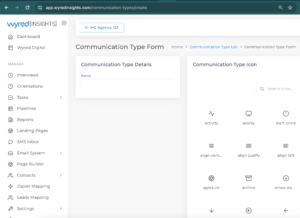
- Enter Communication Type Details: You’ll be directed to the ‘Communication Type Form’. Here, you will see a field labeled ‘Name’. Enter the name of the new communication type you wish to track (for example, “Email” or “Meeting”).
- Select an Icon for the Communication Type: To the right of the ‘Name’ field, you will see the ‘Communication Type Icon’ section. You can choose an icon that best represents your new communication type. If you want to find a specific icon quickly, use the search bar above the icons.
- Save the New Communication Type: Once you have entered a name and selected an icon, look for the ‘Save’ button, which may be at the bottom or the top-right of the form. Click this button to save the new communication type to your list.
- Verify the Addition: After saving, navigate back to the ‘Communication Type List’ to confirm that your new communication type has been added successfully. It should now appear in the list with the specified name and icon.
By adding new communication types, you can ensure that all relevant activities are being captured and reported within Wyred Insights, allowing for more accurate and comprehensive tracking of communications and engagements.
Remember to only add communication types that are relevant to your workflows and that will be useful for reporting and tracking purposes. If you encounter any issues or need further assistance, don’t hesitate to reach out to Wyred Insights support for help.