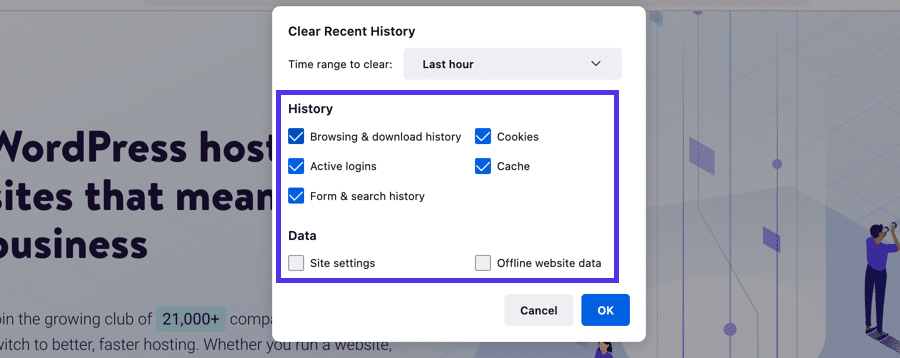How to Clear Browser Cache in Google Chrome
Clearing your browser cache in Google Chrome is a simple process that helps improve performance and resolve website loading issues. To do this quickly, use the following keyboard shortcut:
- Windows/Linux: Press
CTRL + SHIFT + DELETE - Mac: Press
CMD + SHIFT + DELETE
This will open the “Clear browsing data” window. Ensure that only the Cached images and files option is checked unless you want to delete additional data such as browsing history and cookies.
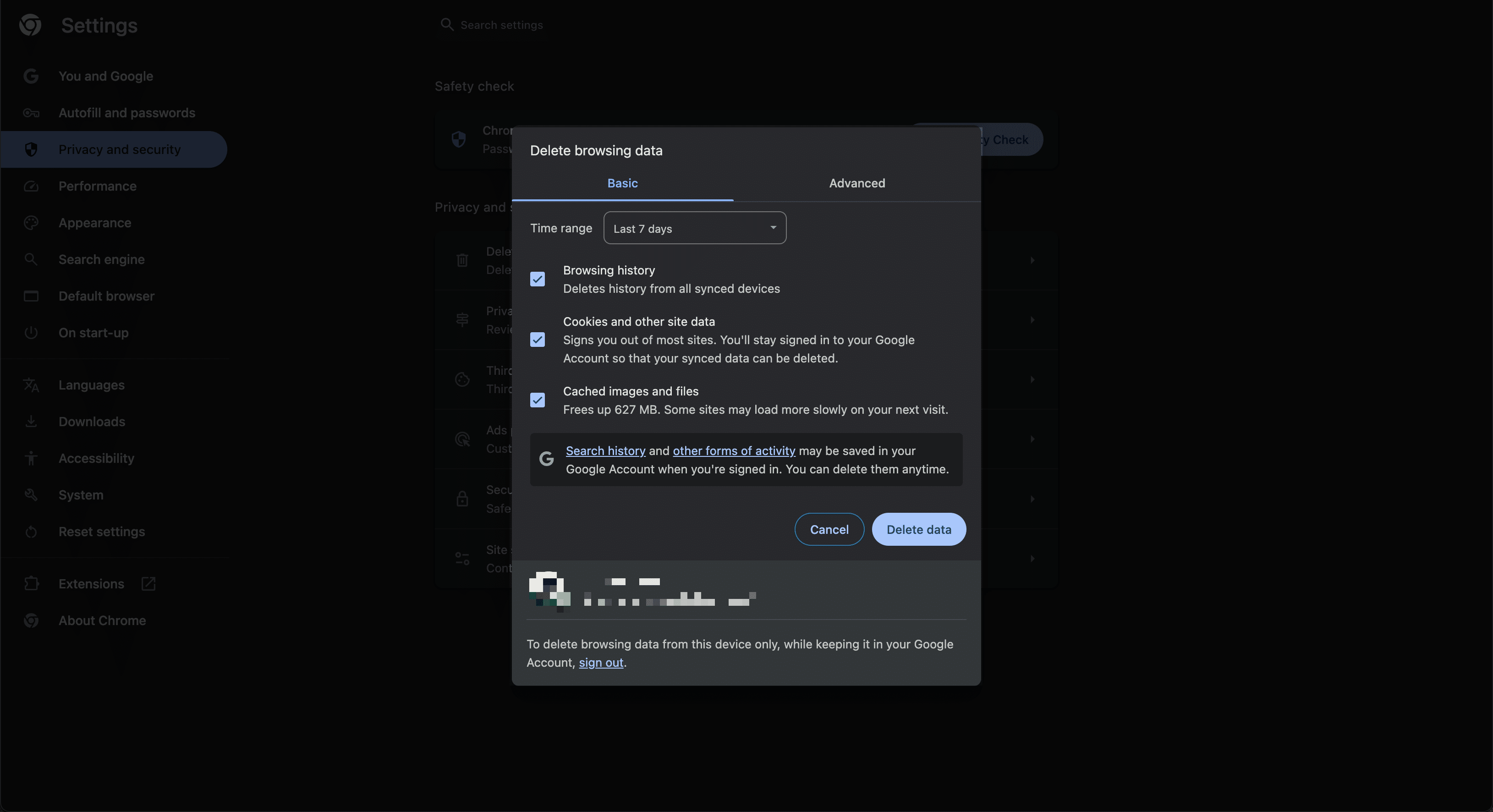
Selecting a Time Range
You can customize how much of your cache you want to remove by selecting a time range at the top of the window. Options include:
- Last hour
- Last 24 hours
- Last 7 days
- Last 4 weeks
- All time
Once you’ve made your selection, click Clear data, and your Chrome cache will be wiped.

Advanced Cache Clearing
For a more in-depth cleanup, navigate to the Advanced tab in the “Clear browsing data” window. Here, you can also delete:
- Saved passwords
- Autofill form data
- Site settings
- Hosted app data
Be mindful that removing saved passwords and form data will require you to manually re-enter credentials on websites.

Alternative Cache Clearing Method
You can also access these settings manually by going to Settings > Privacy and Security > Clear browsing data. This will open the same window, allowing you to delete cache files without using keyboard shortcuts.
If you want to manage cookies separately, Chrome provides options under Privacy and Security > Cookies and other site data to:
- Allow all cookies
- Block third-party cookies in Incognito mode
- Block all cookies
These settings help maintain privacy and reduce tracking by websites.
How to Clear Cache in Mozilla Firefox
To clear cache in Mozilla Firefox, follow these steps:
- Click the Menu button (three horizontal lines in the top-right corner) and select History.
- Click Clear Recent History…
- Use the shortcut
CTRL + SHIFT + DELETE(Windows/Linux) orCMD + SHIFT + DELETE(Mac) to open the same menu. - Choose a Time Range to Clear (last hour, last two hours, last four hours, today, or everything).
- Check the Cache box (you may also select cookies, browsing history, and other data).
- Click OK to complete the process.
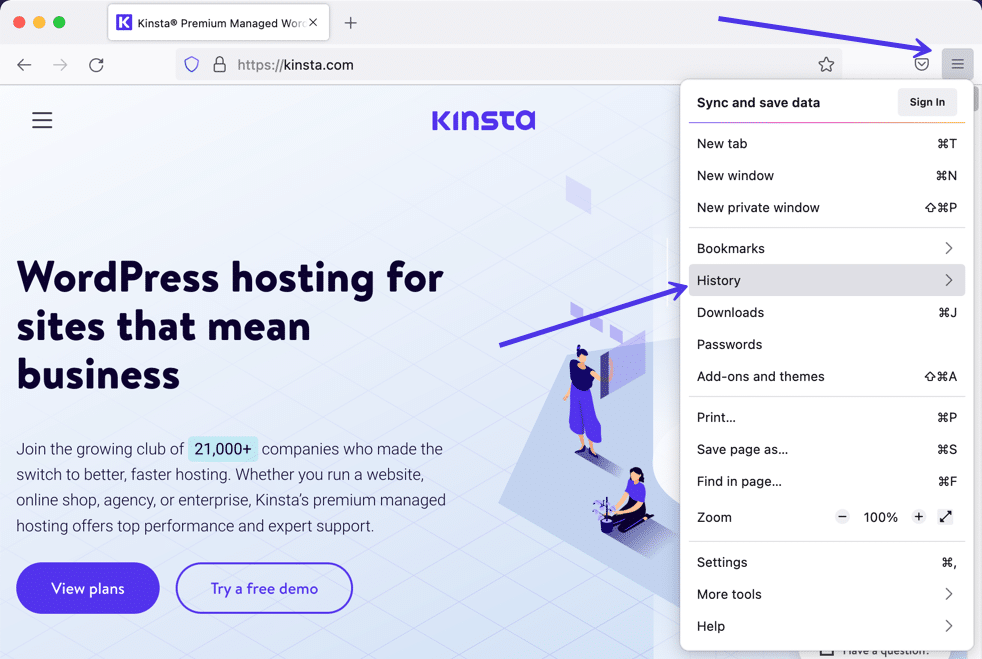
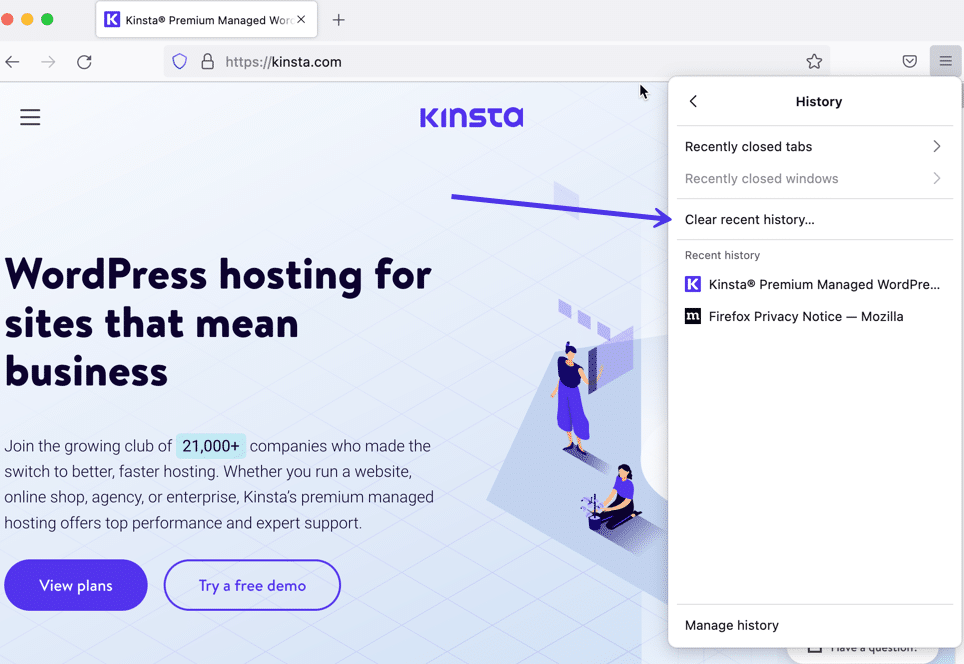
Additional Firefox Cache Management
To explore more cache settings, navigate to Settings > Privacy & Security > Cookies and Site Data. From here, you can:
- Click Clear Data to remove cookies and cache.
- Use the Manage Data option to delete site-specific stored data.
- Enable Delete cookies and site data when Firefox is closed to automatically clear cache upon exit.
How to Clear Cache in Safari
For Safari users, clearing the cache can be done in multiple ways:
- Open Safari > Clear History from the menu bar.
- Select a time range (last hour, today, today and yesterday, or all history).
- Click Clear History to delete cache along with browsing history and cookies.
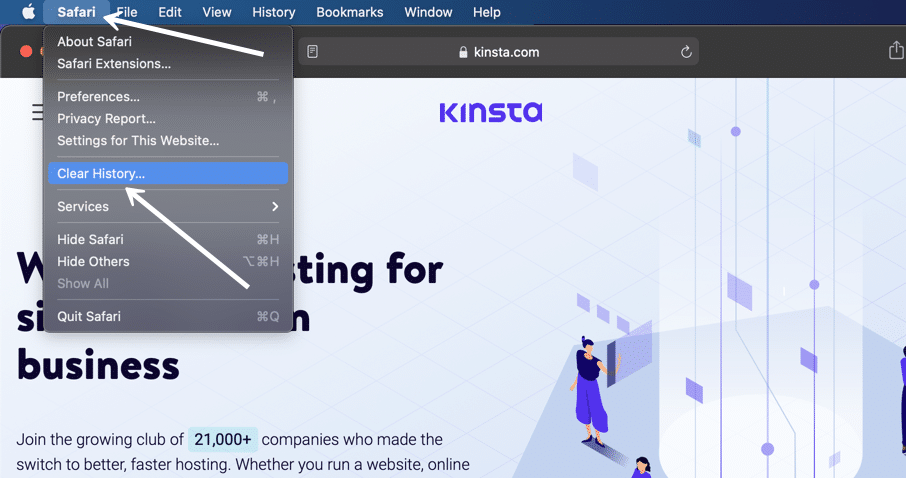
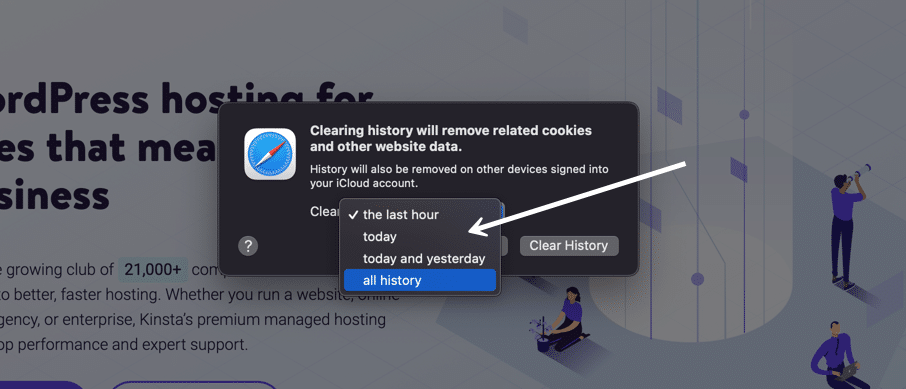
Advanced Safari Cache Clearing
If you prefer to remove only cached files:
- Open Safari > Preferences > Advanced.
- Enable Show Develop menu in menu bar.
- Click Develop > Empty Caches from the top menu.
Additionally, in Preferences > Privacy, you can:
- Block all cookies to prevent tracking.
- Use Manage Website Data to remove stored site-specific cache and cookies.
By managing these settings, you can maintain a cleaner, faster browsing experience while ensuring privacy and security.
Clearing your browser cache regularly can help optimize performance, resolve website issues, and maintain privacy. Whether you use Chrome, Firefox, or Safari, these simple steps will ensure your browser runs efficiently.